One of the common objections against living without a smartphone is: “but I want to use Uber/Tinder/some-app-that-only-exists-on-mobile!“
And it’s true that a great many apps are now no longer coming out with a version for non-mobile devices. This is especially true for apps from newer companies, who have decided that if they have to put in development time on one type of platform, they should put it in the one that’s most designed for addiction. I mean, engagement.

But just because that’s how they want you to use the software, doesn’t mean that’s how you have to use the software.
I encountered this when I went to a FinCon, a financial media conference, a few months ago. While there was a Slack channel for engagement, most people in practice used the FinCon app.

At this conference, I wanted to be as involved as possible in what was going on, but without a smartphone (or tablet), I needed to find another way.
Luckily, I found one.

Emulation
If you’re an app developer, you probably are doing development on a non-mobile device.
This isn’t anything new. David Crane didn’t develop Pitfall on an Atari 2600 itself after all.
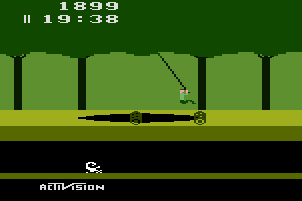
Consequently, the need for a mobile “emulator” has brought a few products to market. These can simulate a mobile environment on your computer, in effect a computer in a computer.
This is also nothing new. (You can do this with the Atari 2600 too now.)
The most commonly known of these emulators is BlueStacks. BlueStacks is an Android emulator for PC and Mac.
I’ve used BlueStacks in the past, and found it lacking for one major privacy reason: it requires (or at least required at the time of testing) you to log in with a Google account to access any of its features. There was no way to use it anonymously.
Also, BlueStacks appears to be going after the gaming community primarily, and that’s not really my demographic (though how many times have I referenced the Atari 2600 so far?).
Fortunately, there’s another emulator that works just as well. Here’s what I used.
Meet Andy
Andy is also an Android emulator. Andy is easy to install, easy to set up, and generally just works.
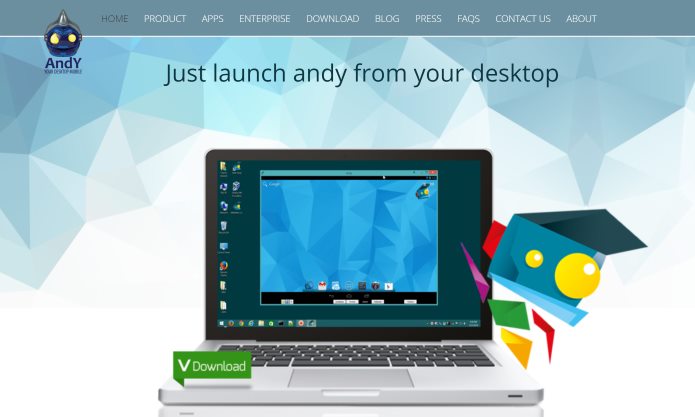
(I think Android emulators are more of a thing than iOS emulators, most likely because of Apple’s tighter grip on its ecosystem. But rare is the app that’s only available on an iPhone, so it’s not a big deal.)
Let’s do it together.
Install Andy
1. Download Andy for your operating system. (Click the Download button on the above page and it’ll figure out what works best for you.)
It’s a pretty big download (since you’re downloading a whole operating system), so give it a while, unless you’re on a fast connection.
2. Double click the installer file. Accept the terms and service and let the installer do its thing.
Pretty much before you know it, not only is Andy installed, but it launches and you’re shown your new mobile desktop interface. Nice!
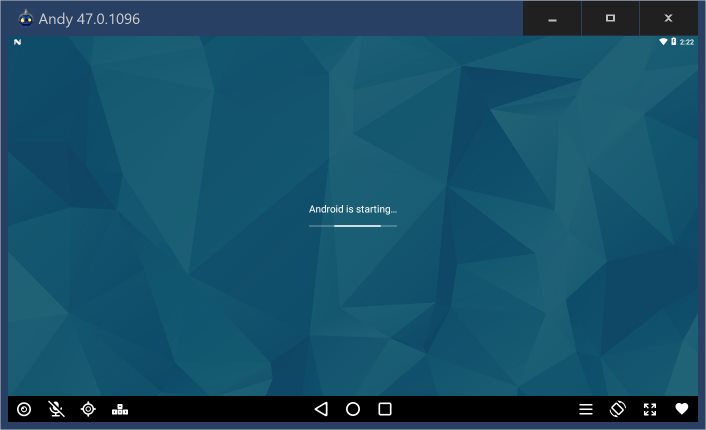
(BlueStacks, by contrast, wanted to go through the whole authenticate-with-Google wizard process before you could get this far.)
Interacting with the desktop is a little awkward if you’re not used to it, because a mobile interface deals with clicks/taps and holds differently.Not a big deal, but it can be a little tough to keep switching back and forth between interfaces.
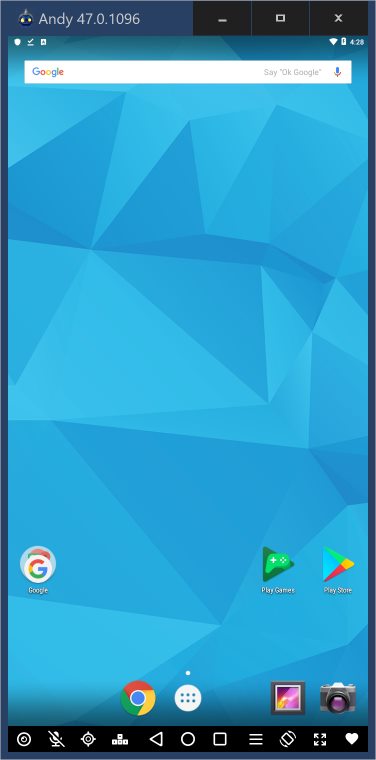
The Chrome browser is already there, and here’s the best part: while you can sign in to Google, you can also click the “No thanks” link and it will leave you alone.
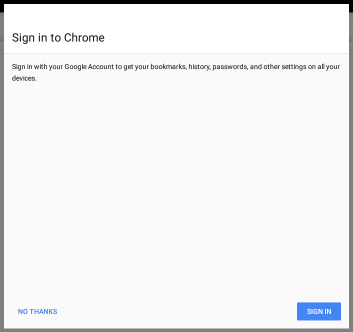
The browser, like the rest of the emulator, uses your host computer’s internet connection, so there’s no need to set anything else up. No data plan needed! The bonuses just keep happening.
This is how I was able to stay more engaged at FinCon, connecting with people I had just met, as well as hearing about last-minute social events too.
Give it a try!
From here, you can install whatever app you want, Snapchat, Uber, Instagram, whatever you want. You have a fully functioning mobile environment without the need for a smartphone or tablet.
One more excuse out the window.
Give this a try, and let me know how it works for you in the comments below.
And because you made it this far, here is an old Pitfall commercial, featuring (no joke) Jack Black:
